Are you ready to get started with Google Ads? Let's get your account set up!
Google Ads is a great way to boost traffic and conversion rates. You can use it for both enhancing your website's SEO as well as increasing brand awareness with some paid search marketing tactics!
Google Search ads are shown next to regular searches on Google, so they're authoritative pages that will show up before you start clicking around the site or looking at products/services related directly back towards what was being searched about.
This step-by-step guide will help you sign up for a Google Ads account using your company's Gmail account.
Creating A New Google Ads Account
- Go to Google Ads homepage and click on either of the “Start Now” buttons.
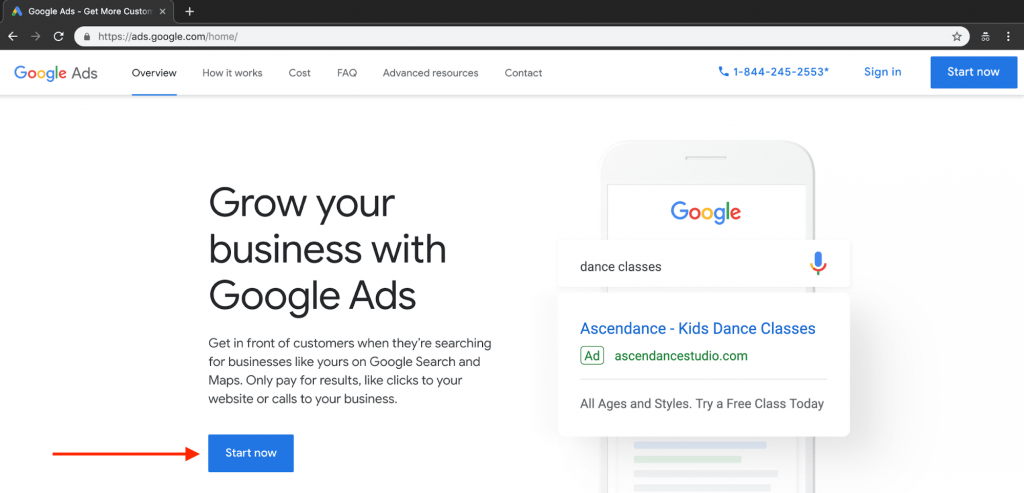
- Log into your existing account or create a new Google Ads account. This email can also be linked to your Google Analytics or Google Ads manager account.
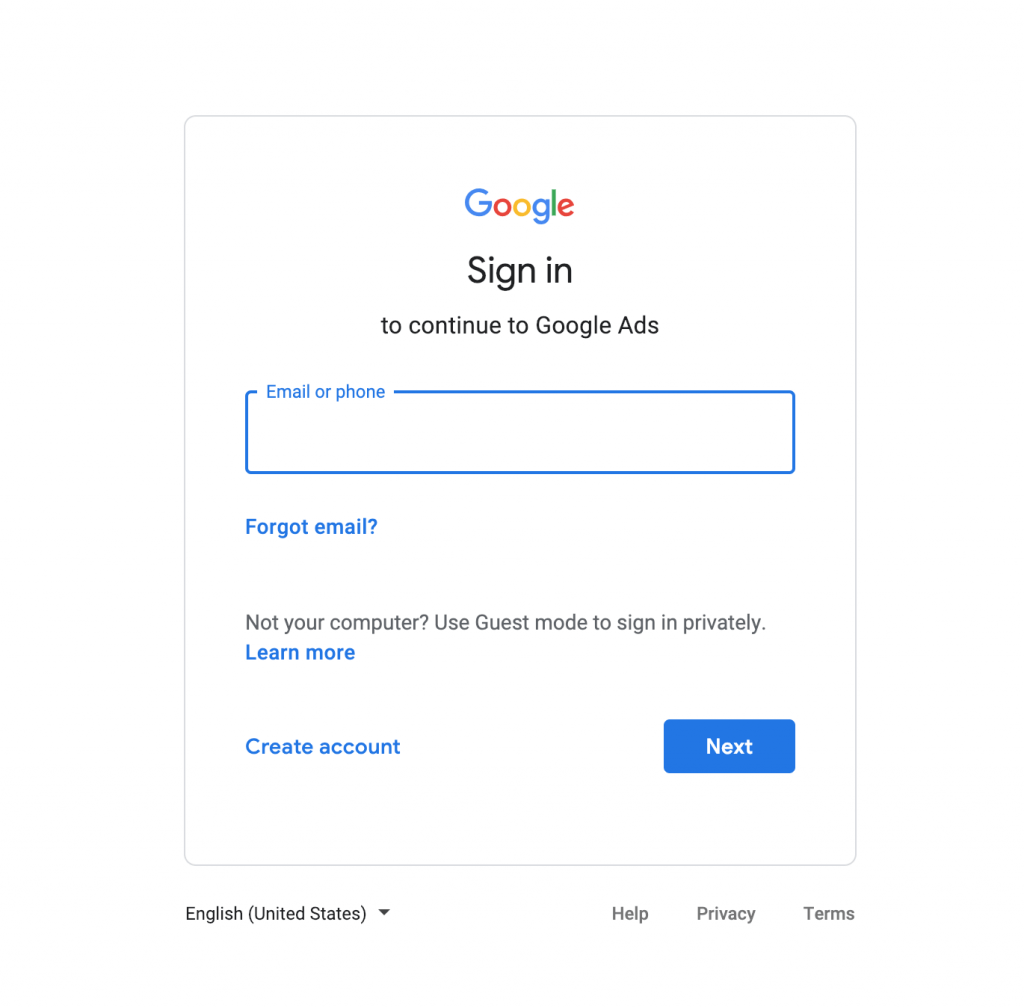
- After you login or create a Gmail account you will see this page below.
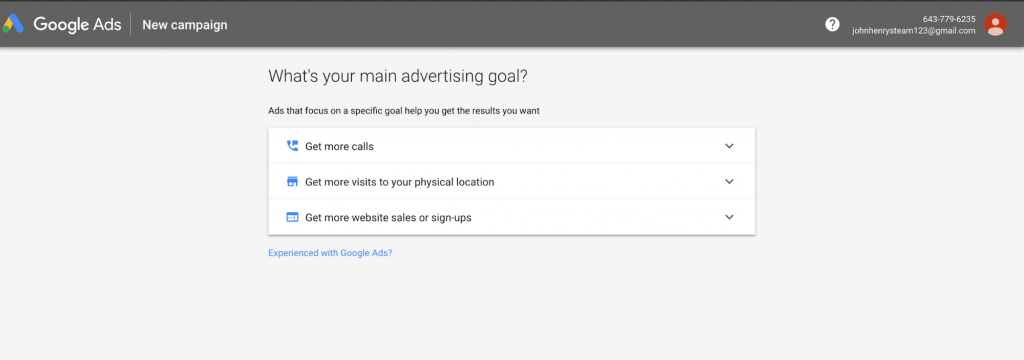
- For the purpose of creating and setting up a new account, you will want to click “Experienced with Google Ads?” link. This will take you out of the campaign creation.
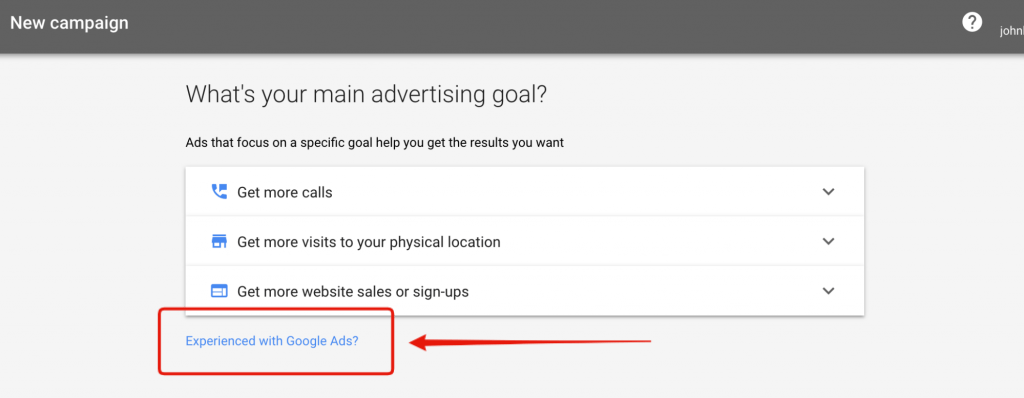
- One more time, Google will prompt you to try and create a campaign with your manager account. Click the link below that says “Create an account with a campaign”
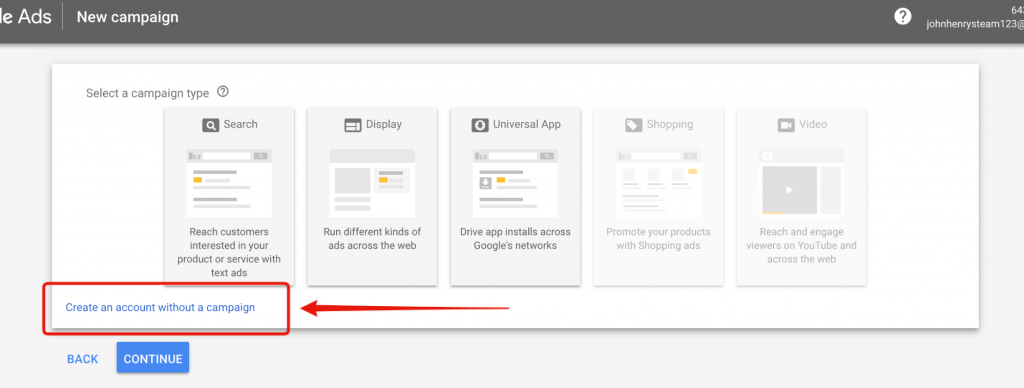
- Confirm your business details (Billing country, Timezone, and Currency). Google may autofill this data for you.
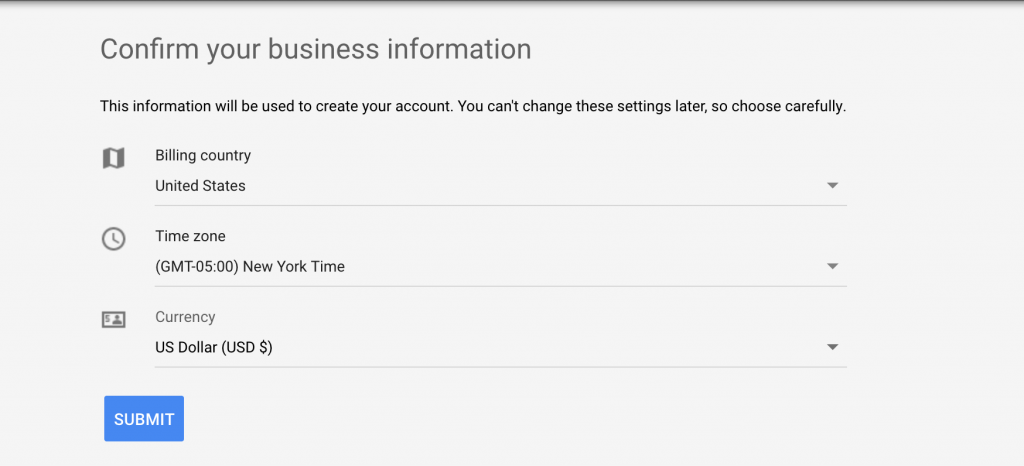
- Now your account is created!
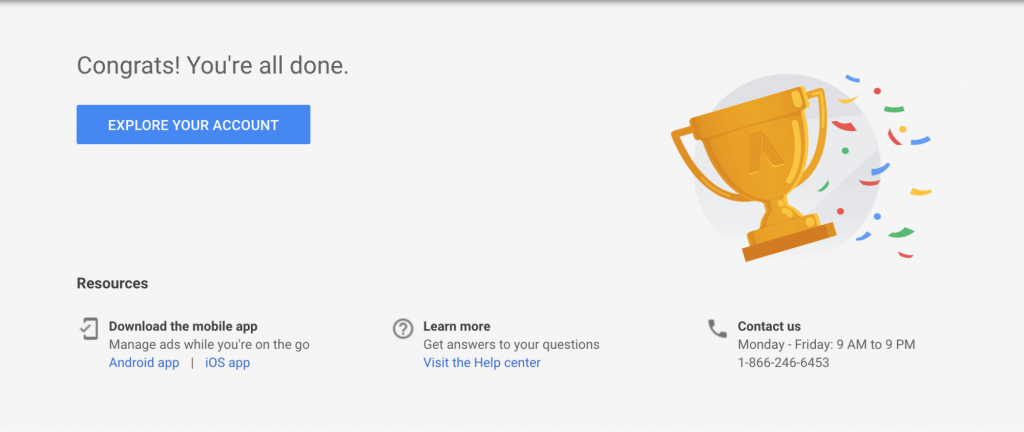
Make Sure Your Billing Is Set Up
When it's time to run your ads, you will need to make sure you have payment information in place. Make sure your contact details are current, including your phone number and address.
- Log into your Google Ads Account.
- Click the “Wrench” icon in the top navigation

- When the drop down appears click on “Billing & Payments”
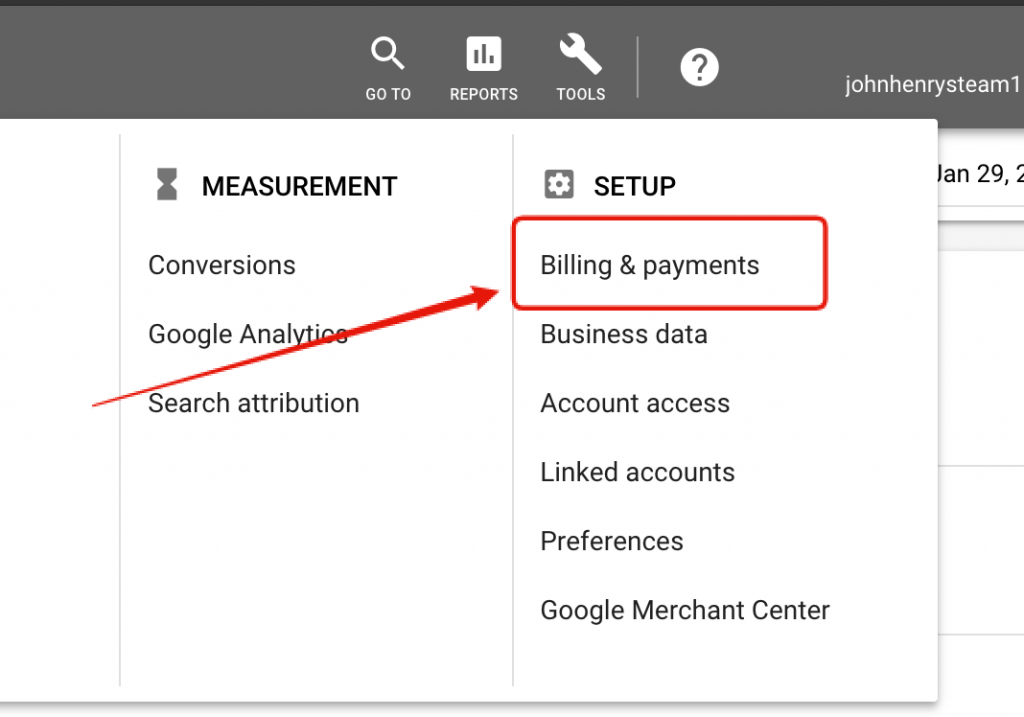
- Review the billing page, add your business info, and credit card information if needed. On the bottom there are Terms of Services that must be read and accepted. Finally, hit submit on the bottom of the page.
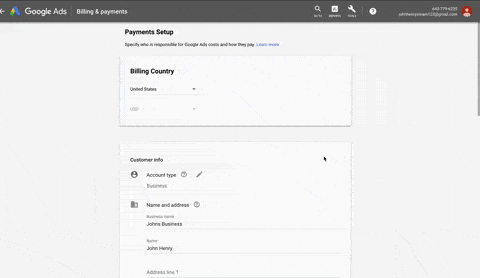
Add Industrial Marketing as a New User for Management
- Sign in to Google Ad Manager.
- Navigate to Tools and Settings
Access & Security
Users.
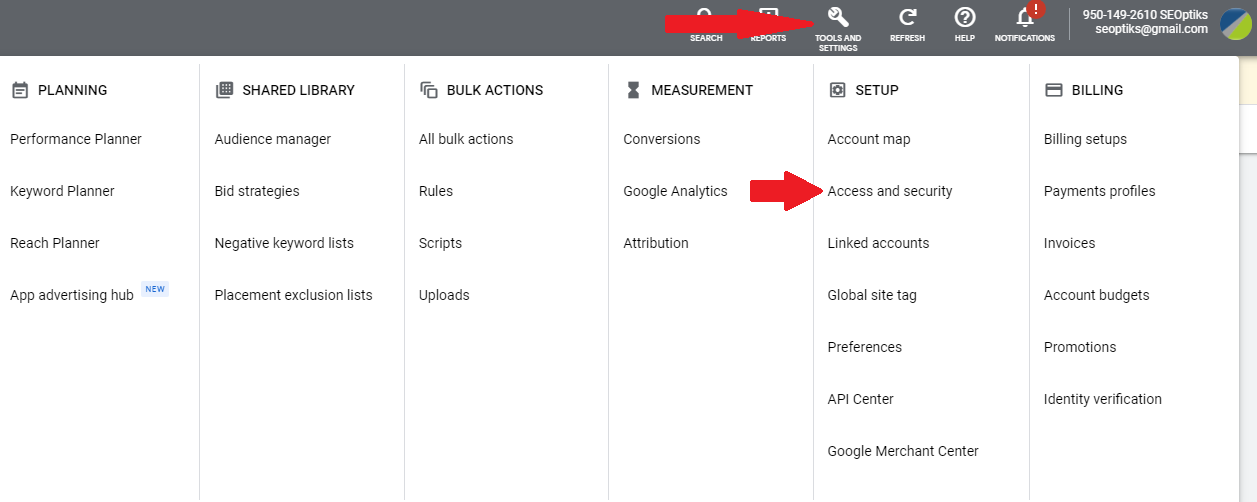
- Click the PLUS sign in the circle.

- Enter our management email: seoptiks@gmail.com
- Select a user role: Please give Industrial Marketing an Administrator role for management of your account.
- Click Send Invitation - and DONE!
Please reach out to your Strategy Coach with any questions, we're happy to help!

